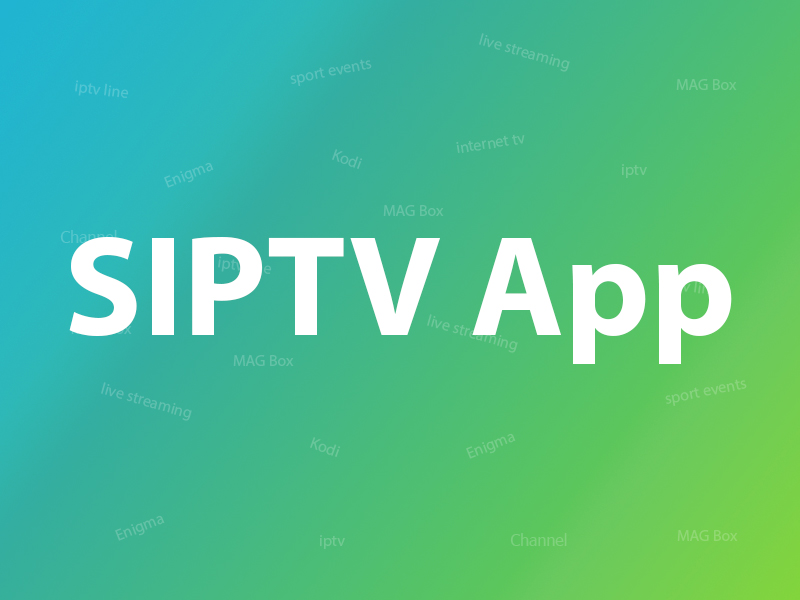Samsung has discontinued the use of the SIPTV app from the Samsung Apps store and we will show you how to install the SIPTV app on your Samsung TV manually. You can manually install the app by using the following options. How to setup IPTV on Smart TV via Smart IPTV App(SIPTV)?
Tizen TVs (J/K/M/N/Q/R):
You must download the files from the SIPTV website and then copy the file to the root of the USB drive and insert it to your TV’s USB slot. Make sure the user-widget directory is located in the root of your USB drive. The application will appear on My Apps screen among other apps.
Non-Tizen TVs (E/ES/F/H/HU/J4/J52):
Download the files from the SIPTV website specially created for non-Tizen devices and copy the file to the root of USB drive and insert it to your TV’s USB slot. The SmartIPTV directory should be located in the root of your USB drive. The application will appear on a Samsung Apps screen among other apps.
Important! The application does NOT work on D series or older Samsung TVs.
Remote Control commands
- P+/P- and Arrows – switch pages, groups, channels, and videos
- UP, UPx2 – show current programme information
- DOWN – show channel history
- SELECT (OK), CH LIST – load channel list in play mode
- INFO, INFOx2 – show current program information
- Number Keys – channel number selection; “0”, PR CH – channel history
- RETURN – hide channel list and info bar; Go back to the primary list
- EXIT – exit the application
- P.SIZE, TOOLS, EXTRA – change stream/video aspect ratio
- PLAY/PAUSE/STOP – play/pause/stop stream/video (exit video player)
- PLAY (long press) – permanent info bar enable/disable
- PLAY_PAUSE – play/pause stream/video; show Groups in channel menu
- TTX/MIX – enable/disable 3D mode (Side-by-Side)
- AD/SUBT – change subtitle track in stream/video (if available)
- REC – toggle DVB input on/off
- RED – settings in the primary list; select audio/HLS track in stream/video
- GREEN, GUIDE – EPG information; choose a video play mode
- YELLOW – show all channels; digital clock or aspect ratio in play mode (option in settings)
- BLUE – show Groups; settings in play mode
Changing audio language
Press the RED button, select the language, press OK to set the language, press OK (RED, Back) again to hide the window.
Changing subtitle language (in videos)
Press RED button, then press GREEN button or simply press AD/SUBT button, select the language, press OK to set the language, press (AD/SUBT, Back) again to hide the window.
Last Update: February 6, 2023