IPTV Smarters is one of them most user friendly IPTV applications that provides your esteemed customers the facility to watch Live TV, VOD , Series , Catch-up and Multi-Screen on their Android and iOS Devices (Smartphones, Smart TV, Android Boxes and etc).
One of the most interesting features in IPTV Smarters is Catch-up.
They are not many applications which provide Catch-up, before we only has this feature in MAG boxes.
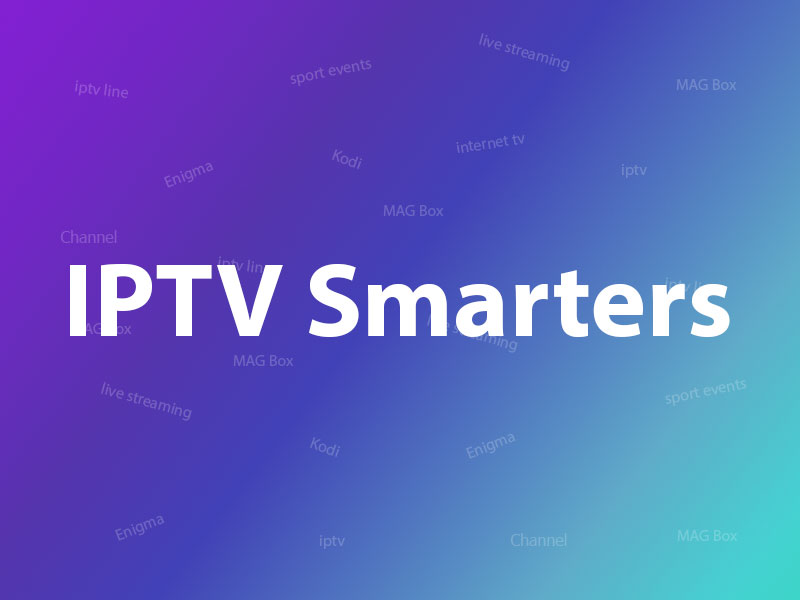
Here is the list of devices you can use IPTV Smartes:
- Android Smartphones
- iOS Smartphones
- Smart TVs (which have access to Google play store)
- Android Boxes
- Apple TV
- Computer
IPTV Smarters is one the best options to watch IPTV in above devices.
Another choice can be GSE Smart IPTV app.
How to setup IPTV on GSE?
How to add IPTV channels to IPTV Smarters app
You can add IPTV channels to IPTV Smarters in two methods:
- Setup via Xtream Codes API
- Setup via Playlist
We recommend setup via Xtream Codes API because you will have Catchup feature this way and also do not need to add any EPG url (it will load automatically).
Setup IPTV Smarters via Xtream Codes API
Step 1: Start by downloading IPTV Smarters app from their own website through this URL:
https://www.iptvsmarters.com/smarters.apk
Also you can download the Lite version of app from Google play store:
https://play.google.com/store/apps/details?id=com.nst.smartersplayer
For Samsung devices like Smartphones or Smart TVs you can download app from Galaxy store:
https://galaxystore.samsung.com/detail/iptv.smarters7
Or Apple Store:
https://itunes.apple.com/us/app/iptv-smarters-player/id1383614816#?platform=ipad
install the app on your Android device.
Step 2: Open the app once downloaded and click on “Add user” then click on “Login with Xtream Codes API“.
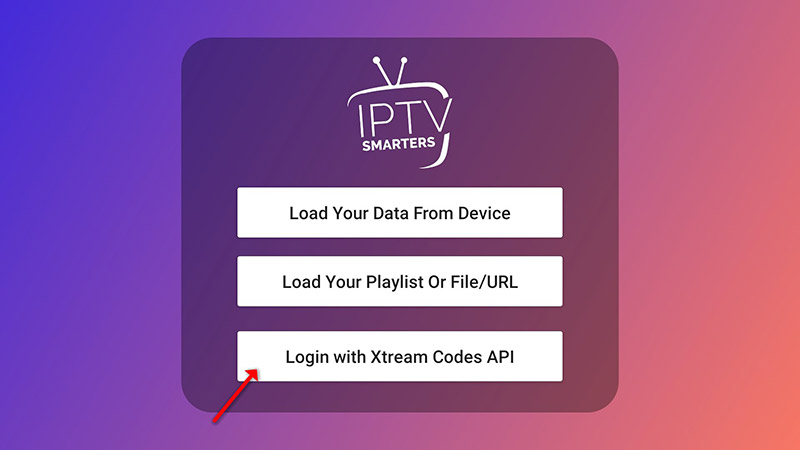
Step 3: In this step, in the first box, select any name you want for example “IPTV Xtream”. On the second and third box, enter the “Username” and the “Password” of your M3U line and the server URL which can also be found on your M3U line.
The progressive IPTV providers give you a dashboard which you can access your M3U url in dashboard.
How to find Server Address, Username and Password?
Please note Server URL is different for Samsung and LG Smart TVs
Now Click on “ADD USER” to proceed to the next section.
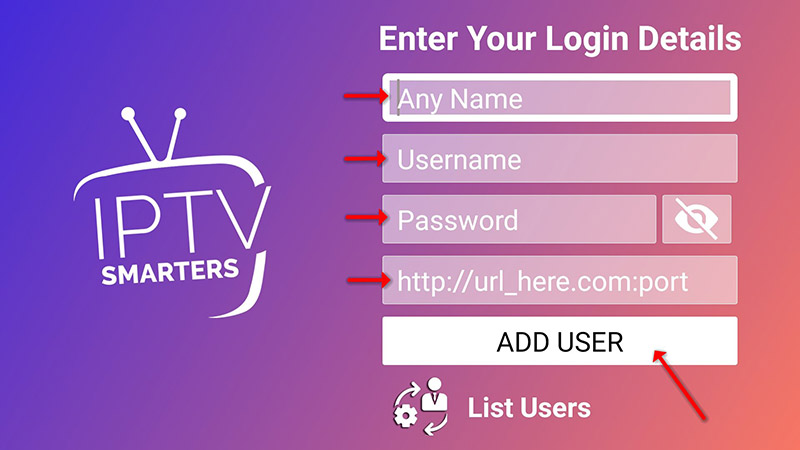
Step 4: Wait some seconds.

Step 5: Now click on “Live TV” icon as depicted in the image via a red arrow.
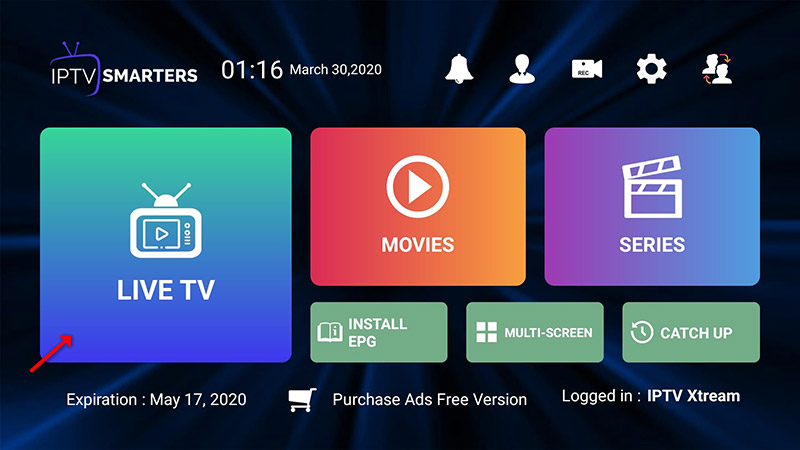
Step 6: Now you must select the channel group that you want to watch and proceed to the next section.
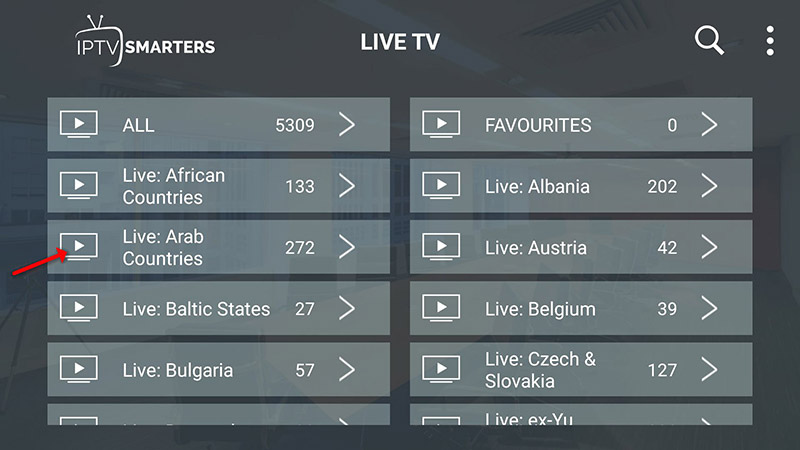
Step 7: Now you must click on the channel name and then double click on the small screen to turn into full screen as the final step.
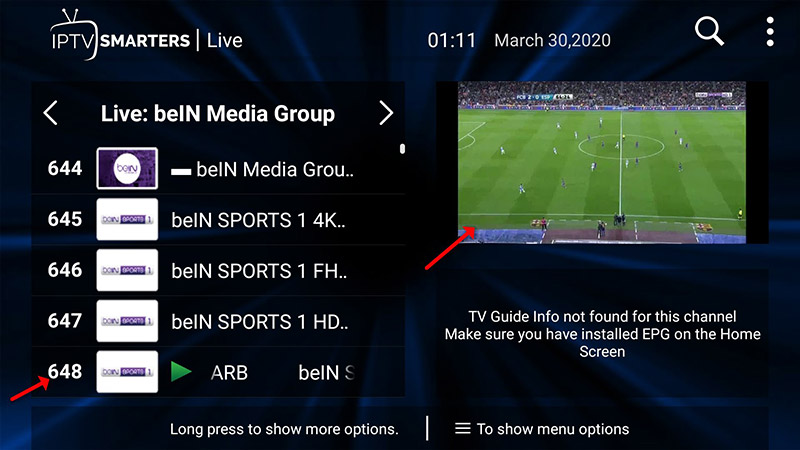
Step 8: To add EPG no need to add any EPG url, Just click on “Install EPG” .
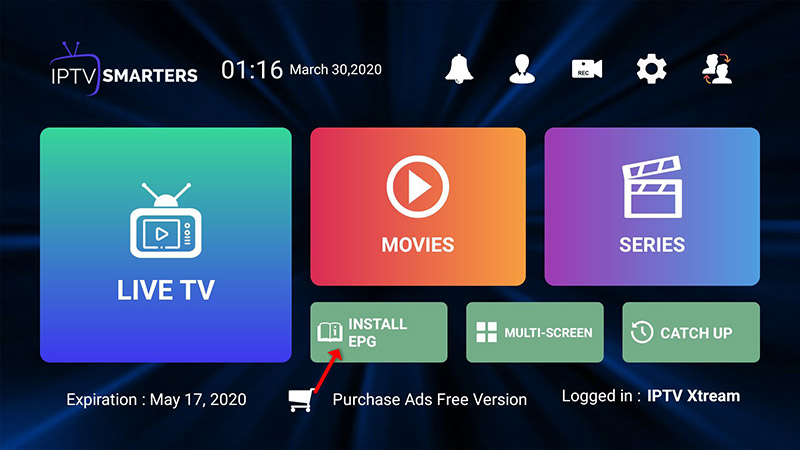
LG and Samsung Smart TV’s
For adding channels to your IPTV Smarters app on your LG or Samsung TV you need to use a URL which is: http://smarters.link
You must also insert the username and password which you can find on your M3U link or you can simply ask from your IPTV provider.
Setup IPTV Smarters via Playlist
Step 1: Start by downloading IPTV Smarters app from the Google Play Store through this URL:
https://play.google.com/store/apps/details?id=com.nst.iptvsmarterstvbox&hl=en_US
Or Apple Store:
https://itunes.apple.com/us/app/iptv-smarters-player/id1383614816#?platform=ipad
install the app on your Android device.
Step 2: Open the app once downloaded and click on “Add user” then click on “Login with Playlist“.
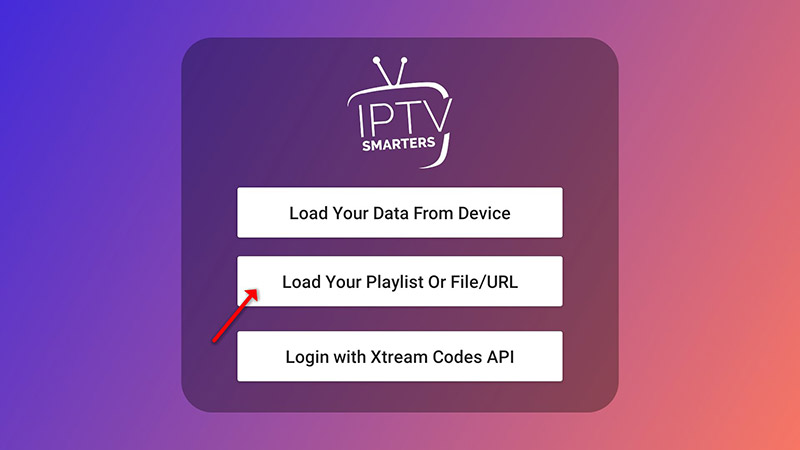
Step 3: In this step, in the first box, select any name you want for example “IPTV Playlist”.
Select “M3U URL” and enter the M3U url which you get from your IPTV provider.
The progressive IPTV providers give you a dashboard which you can access your M3U url in dashboard.
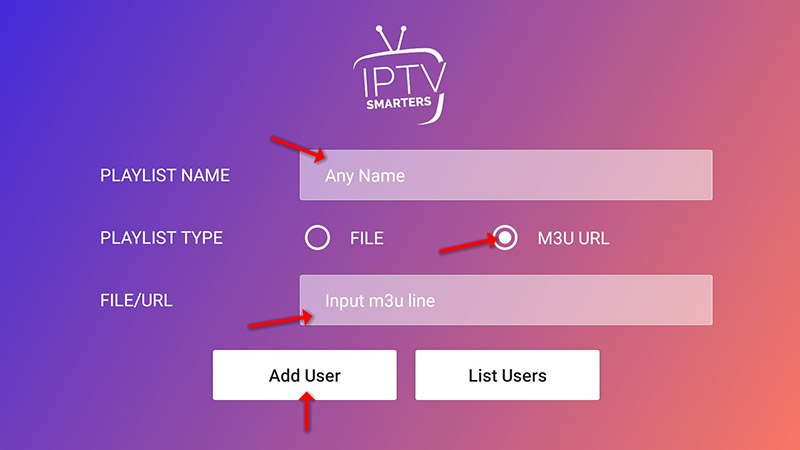
Step 4: To add EPG click on “Install EPG” and enter the EPG url.
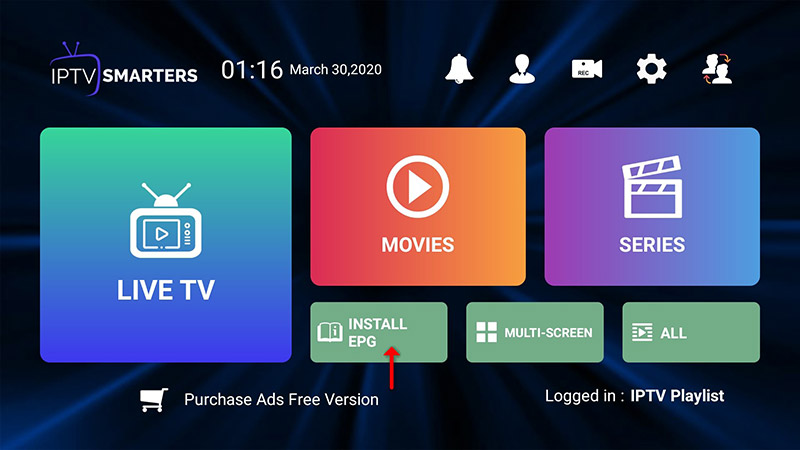

Step 5: Now click on “Live TV” icon , select channels group then channel you want to watch.
Enjoy!
IPTV Smarters features
- Live, Movies, Series & TV
- Catchup Streaming
- Record the program
- Multi Screen; you can watch up to 4 channels in same time
- Support: EPG
- Parental Control Integrated for each category
- Built-in powerful player
- Support: Playing with External Players
- Attractive & Impressive Layout and More User-Friendly
- Support: Dynamic language switching
We tried to explain two methods for having IPTV channels in IPTV Smarters in this article.
Please feel free to discuss it with us in the comment section down below.
Last Update: February 6, 2023